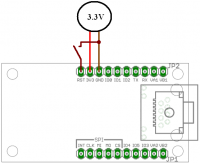Table of Contents
Getting started with Netzer
Connect Netzer
Power supply
For the first tries Netzer should be put on a breadboard or our Netzer Playground.
A power supply with 3.3V is needed. Connect it to the power supply pins of the Netzer:
As an alternative the Netzer can be supplied with PoE if the Netzer Playground is used. In that case Netzer is supplied by the network connection.
Reset
For the (optional) reset signal a simple switch can be used. The switch connects the reset to ground if pressed. No resistors are needed.
Programming connection
Netzer - if ordered here - is installed with a bootloader. Hence, new firmware can be flashed via network (used protocol is TFTP) and a special programming device is not needed.
If own firmware should be developed and debugged or is the bootloader broken or missing, the firmware can be flashed with Microchip ICD (or clone). The versions ICD2 and ICD3 have been tested so far and work well. You can give us feedback about other programming adapters you successfully tried out.
The programming device is connected to Netzer like:
- Connect the power supply pins like described above.
- The reset pin is connected with VPP/MCLR pin on the programming device.
- The communication wires PGC and PGD must be soldered to the pads like shown in the picture - they are not connected to the Netzer pinheaders:

- PGD is white, PGC is brown.
- Power supply and VPP (3.3V = Orange, GND = Blue, VPP/MCLR = Yellow) can also be soldered to the appropriate pads if needed.
Network connection
For a PC direct connection a crossover cable must be used. If router, switch or hub is used just use a normal patch cable.
Other connections
Further connections are optional and can be used for connecting peripheral devices.
Powering on
Bootloader
Right after switching on power the bootloader is active in Netzer. The bootloader signals activity on the fast blinking network LED. Left or right LED depends on the bootloader version.
After a few seconds the firmware is activated if any installed. If none is installed the bootloader stays active. In that case the Netzer stays connectable at the fix IP address 192.168.97.60.
IO Firmware
This firmware is commonly installed on our Netzers you can buy in our webshop. It is started by the bootloader automatically after a few seconds.
IP address
MoBaCons Netzer firmware (i.e. IO) has no IP address per default. It tries to obtain an IP address from DHCP server. If no server is found it uses a so-called auto IP in the area 169.254.X.X.
MDNS
The exact IP address is not relevant for first connections. The simplest way is to connect to the network name (per MDNS).
For finding MDNS services you can use our MDNS browser tool (Windows). The source code can be found at github. It is written in pure python and also runs on Linux and MAC.
Another option is to install Bonjour from Apple on the PC (can also be found for Linux or Windows).
Searching or browsing can be done from command line like:
>dns-sd -B Browsing for _http._tcp Timestamp A/R Flags if Domain Service Type Instance Name 18:03:54.643 Add 2 2 local. _http._tcp. ne2c3dc0
With MDNS installed Netzer can be pinged via its name (the name can be found at the bottom of the board) for example:
>ping ne2c3dc0.local
Ping ne2c3dc0.local [192.168.97.49] mit 32 Bytes Daten:
Antwort von 192.168.97.49: Bytes=32 Zeit=1ms TTL=255
Antwort von 192.168.97.49: Bytes=32 Zeit<1ms TTL=255
Antwort von 192.168.97.49: Bytes=32 Zeit<1ms TTL=255
Antwort von 192.168.97.49: Bytes=32 Zeit<1ms TTL=255
Ping-Statistik für 192.168.97.49:
Pakete: Gesendet = 4, Empfangen = 4, Verloren = 0 (0% Verlust),
Ca. Zeitangaben in Millisek.:
Minimum = 0ms, Maximum = 1ms, Mittelwert = 0ms
Firefox
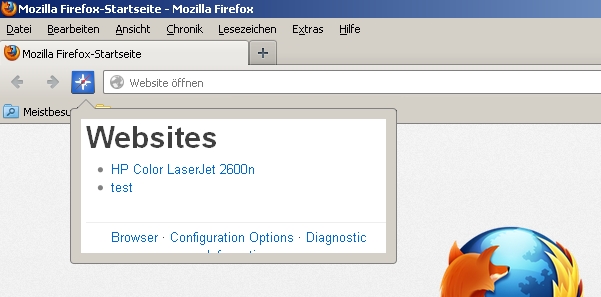 Comfortable Netzer discovery is possible with Firefox browsers and the installed DNSSD-Plugin.
This plugin maintains all found web pages of MDNS devices in a list.
Netzer has a name like nexxyyzz.local. xxyyzz are the last three numbers of its MAC address.
The name can later be changed on the Netzer web sites.
Comfortable Netzer discovery is possible with Firefox browsers and the installed DNSSD-Plugin.
This plugin maintains all found web pages of MDNS devices in a list.
Netzer has a name like nexxyyzz.local. xxyyzz are the last three numbers of its MAC address.
The name can later be changed on the Netzer web sites.
Web access
The most of the functionality can be configured due to Netzers web access. While entering the website you have to login. The IOs can also be accessed (read and written) from here.
IO access
The IOs can be accessed due to different channels. The common access method is via GPIO server.
Serial access
The different serial connections can be accessed due to network socket. The common access method is via Serial server.